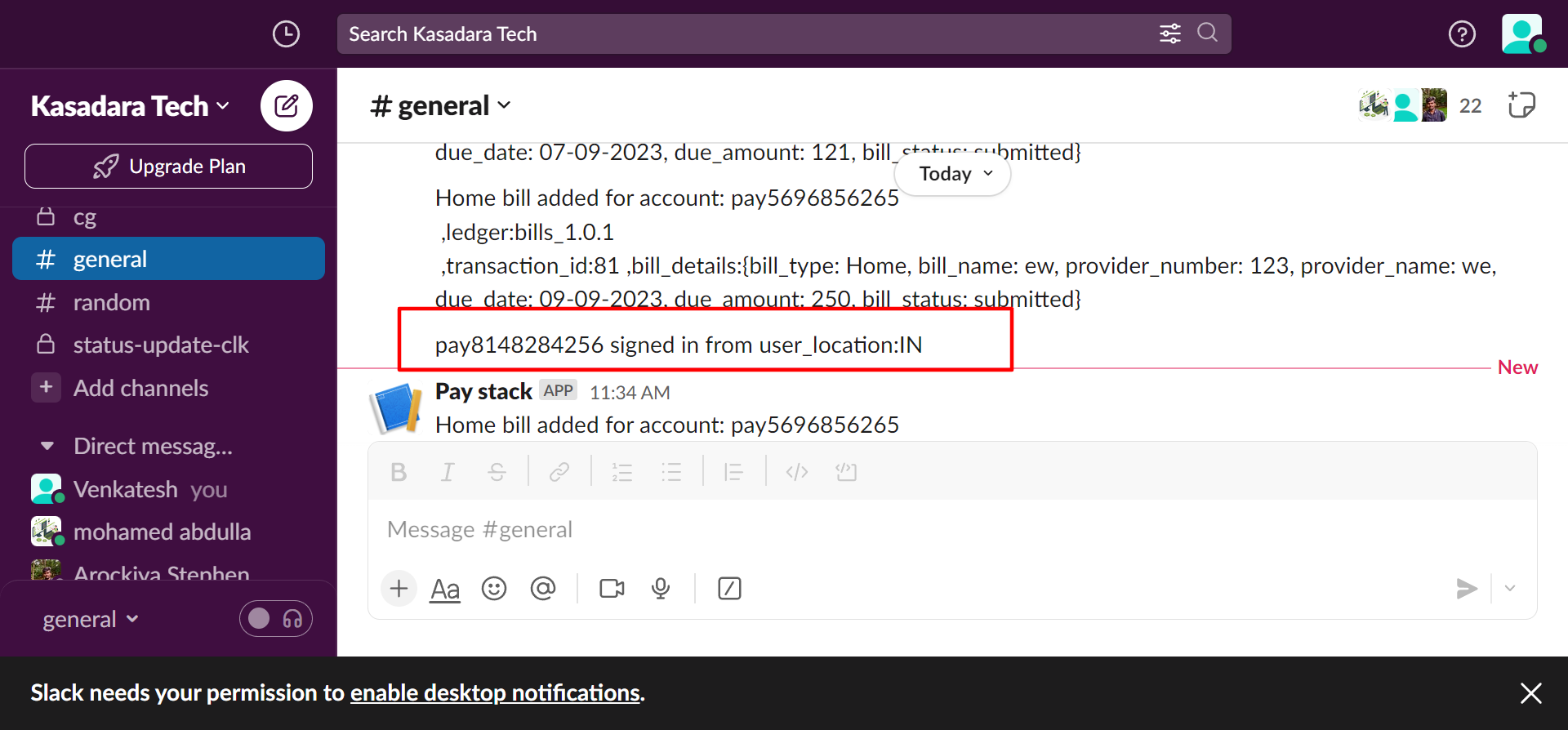Sign Up
Click here for Signup Demo
Sign in using Google
To access our application, pay.colakin.com, please follow these steps:
Navigate to pay.colakin.com.
On the login page, locate and click on the "Sign in using Google" button.
You will be prompted to sign in using your Google account credentials.
Once you successfully sign in with your Google account, you will have access to our application.
This streamlined process ensures a convenient and secure login experience for our users.
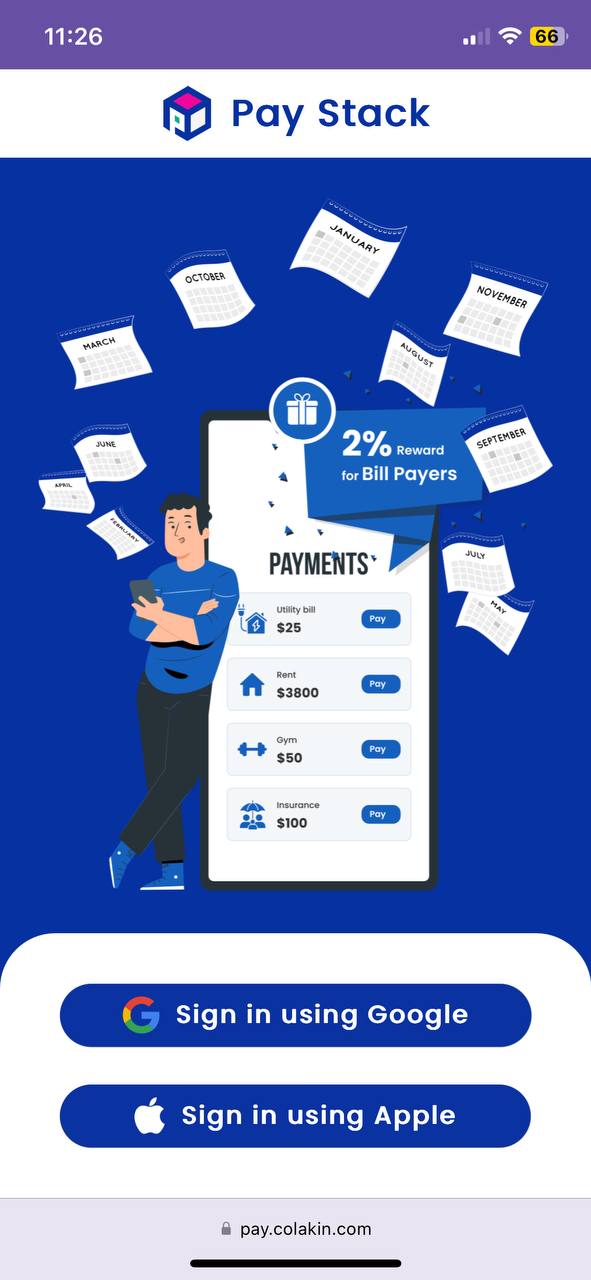
Enter Mobile Number
After successfully authenticating with Google, users will be directed to the "Enter Mobile Number" page. Here, users are required to complete the following steps:
Choose the Country Code.
Enter their mobile phone number into the designated field.
Thoroughly review the "Terms & Conditions" document provided.
After careful consideration, users must signify their acceptance of the Terms & Conditions.
Finally, users can proceed by selecting the "Submit" button.
This straightforward process ensures that users can seamlessly input their mobile number and confirm their agreement to our Terms & Conditions before accessing our services.
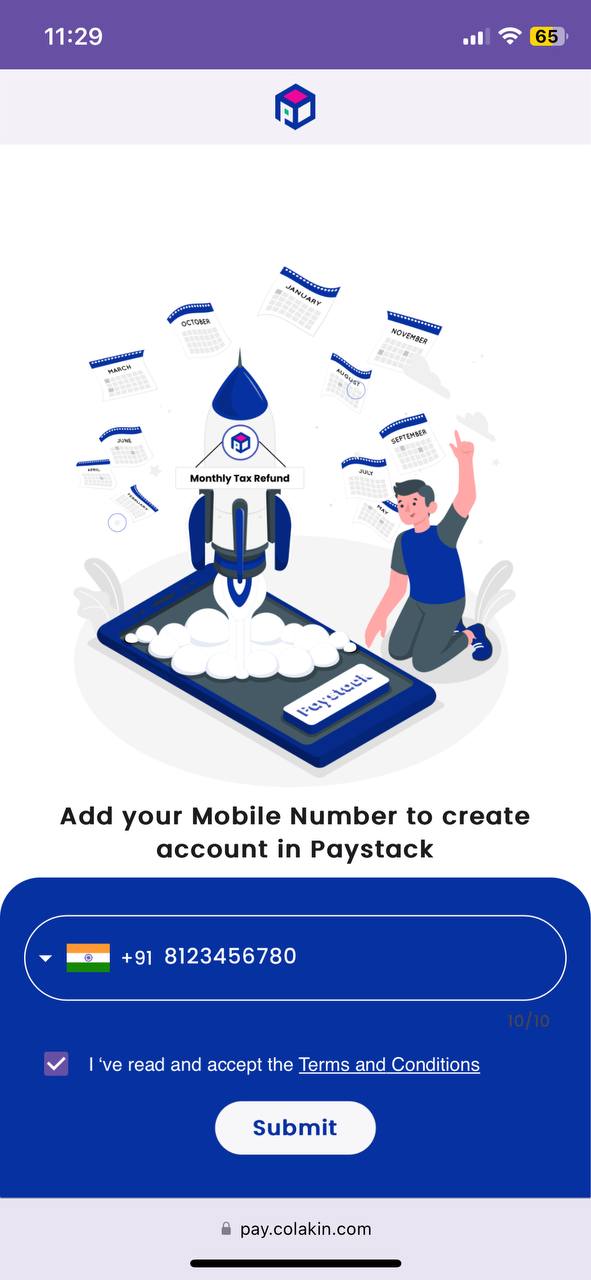
Then User redirects to Welcome Page and Dashboard.
Welcome Page
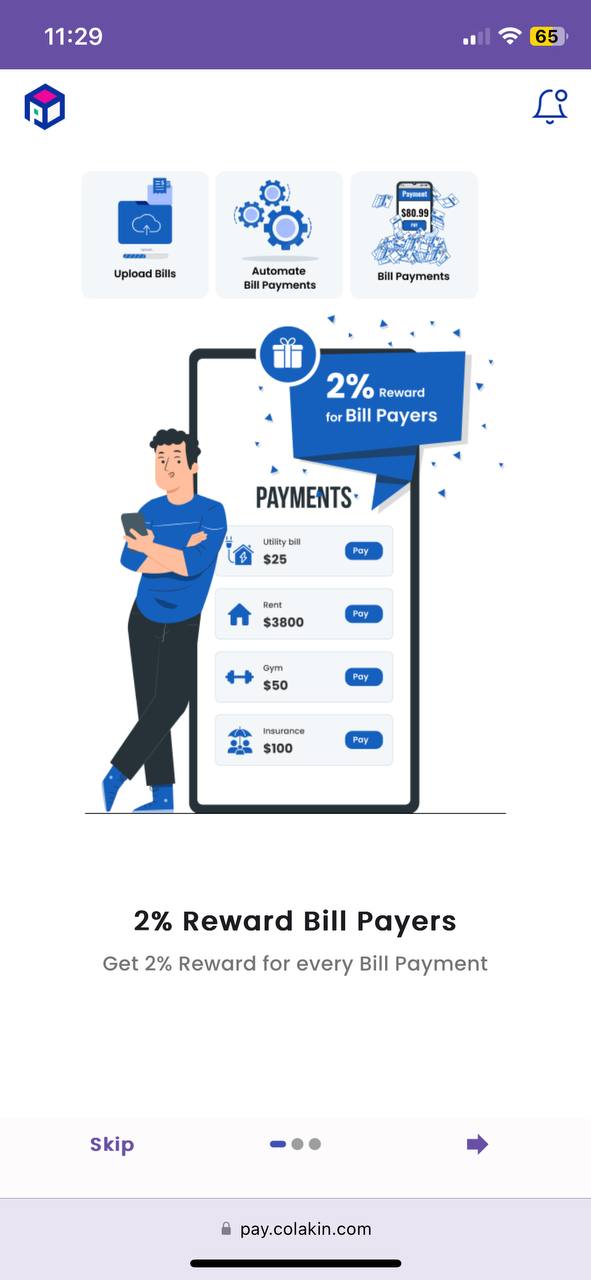
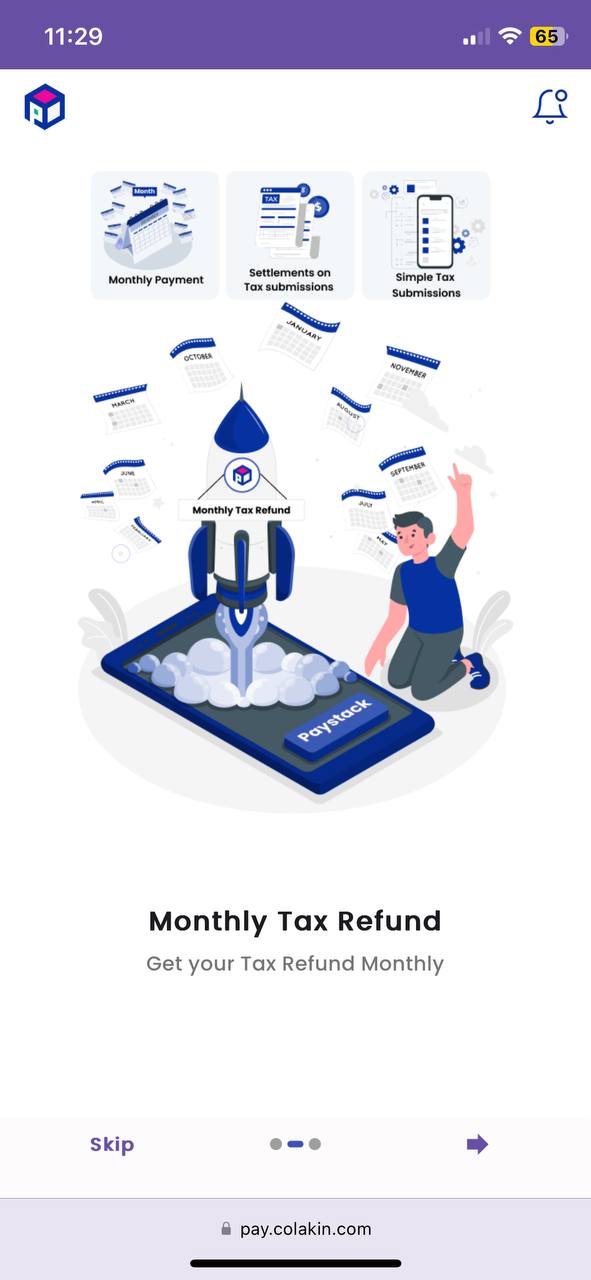
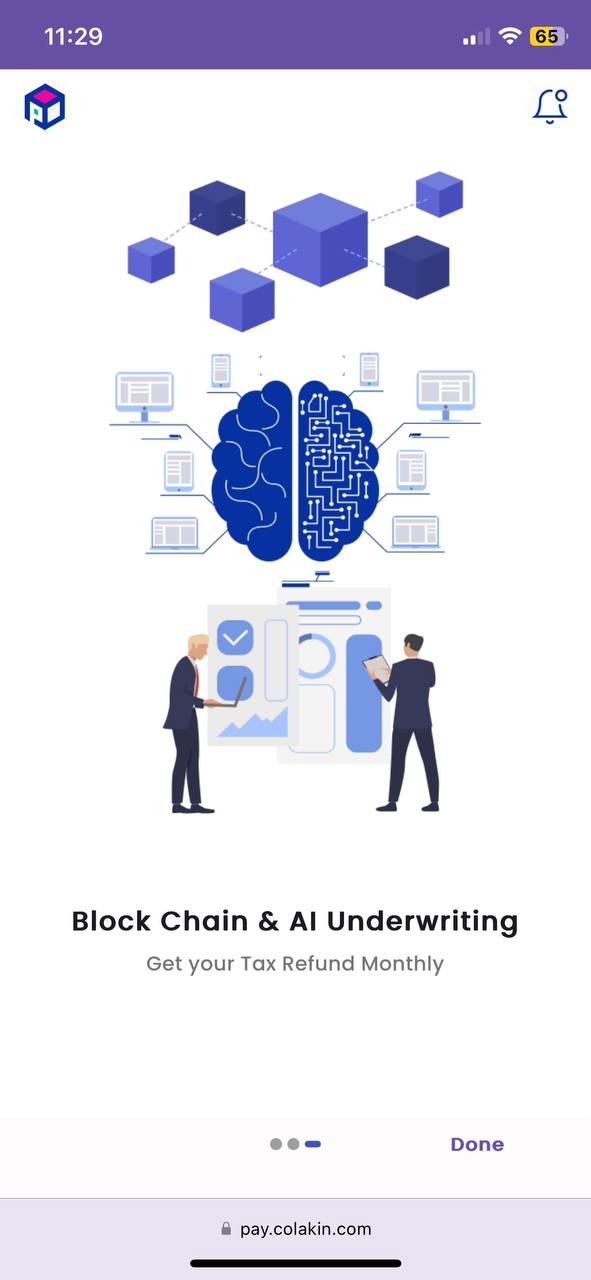
Dashboard
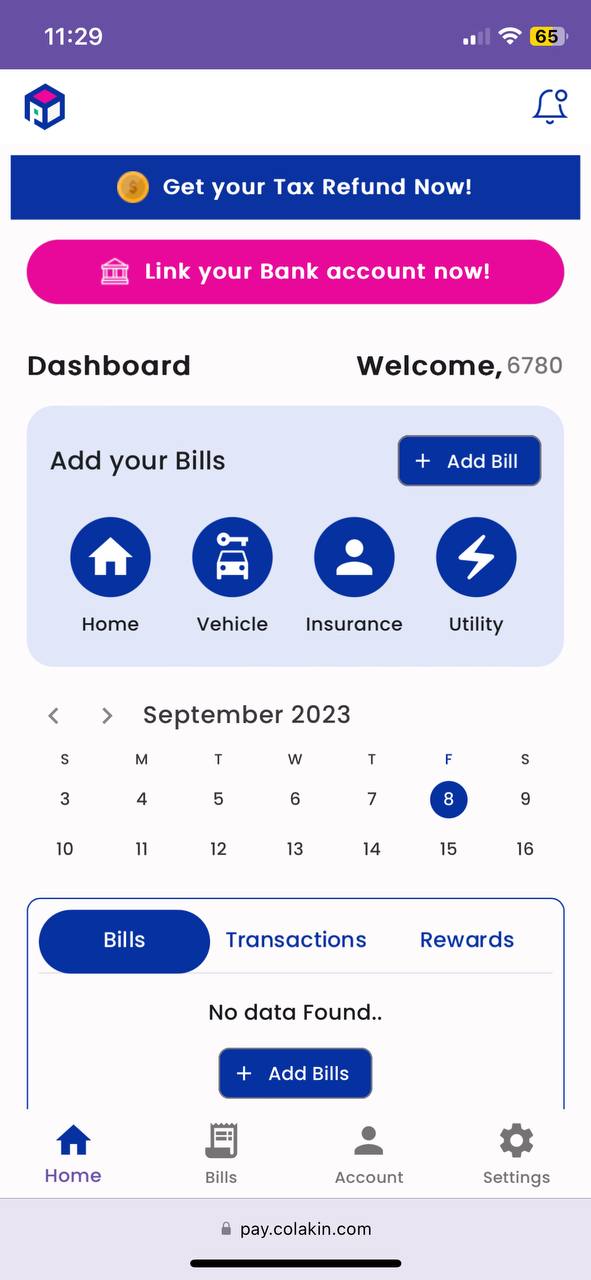
Back Office
Slack Notification Message
Upon a user successfully signing up and accessing Paystack's back office, an automated notification message will be sent to the designated Slack channel. This notification serves as an alert mechanism to keep the team informed about new sign-ups and user activity within the system.
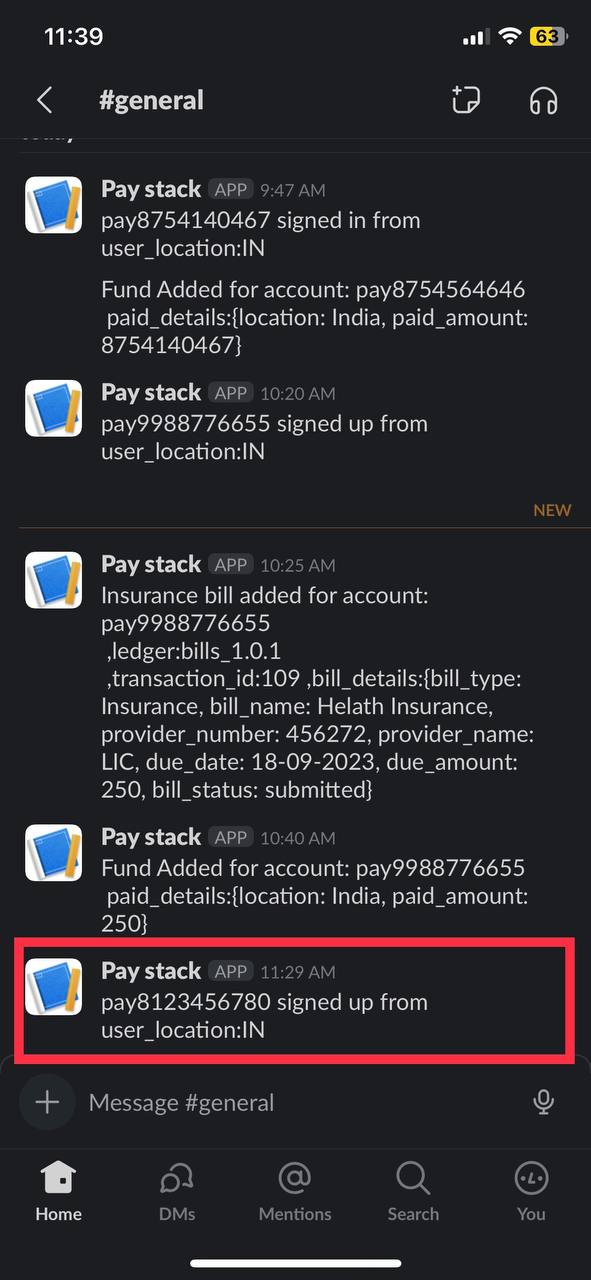
Airtable Entry
User's information such as their Account Name, Location, Mobile Number, and Email Address will be automatically recorded and stored in our Airtable database.
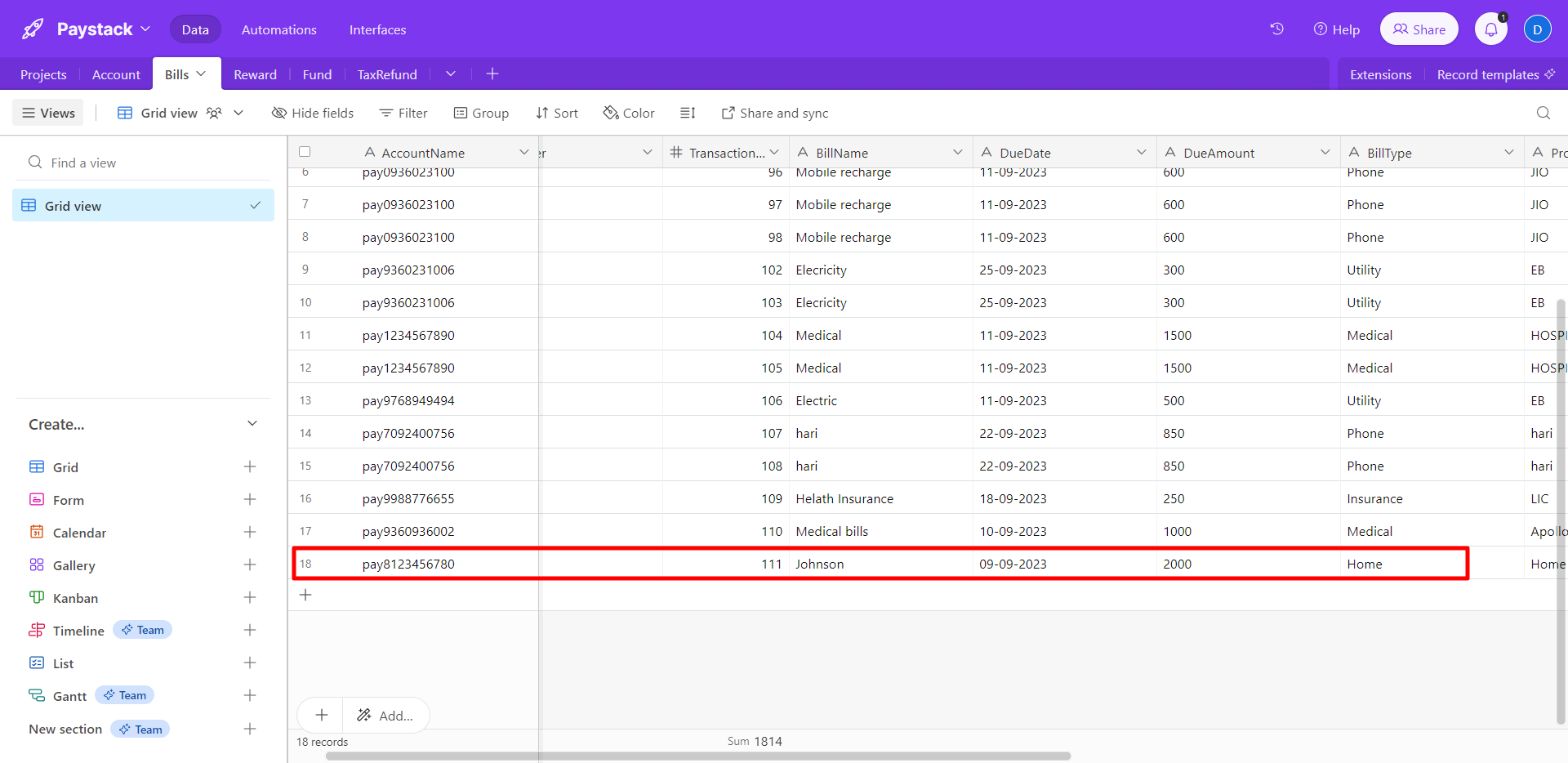
Logout
Users are able to logout by clicking on the “Logout” option at the Settings Screen.
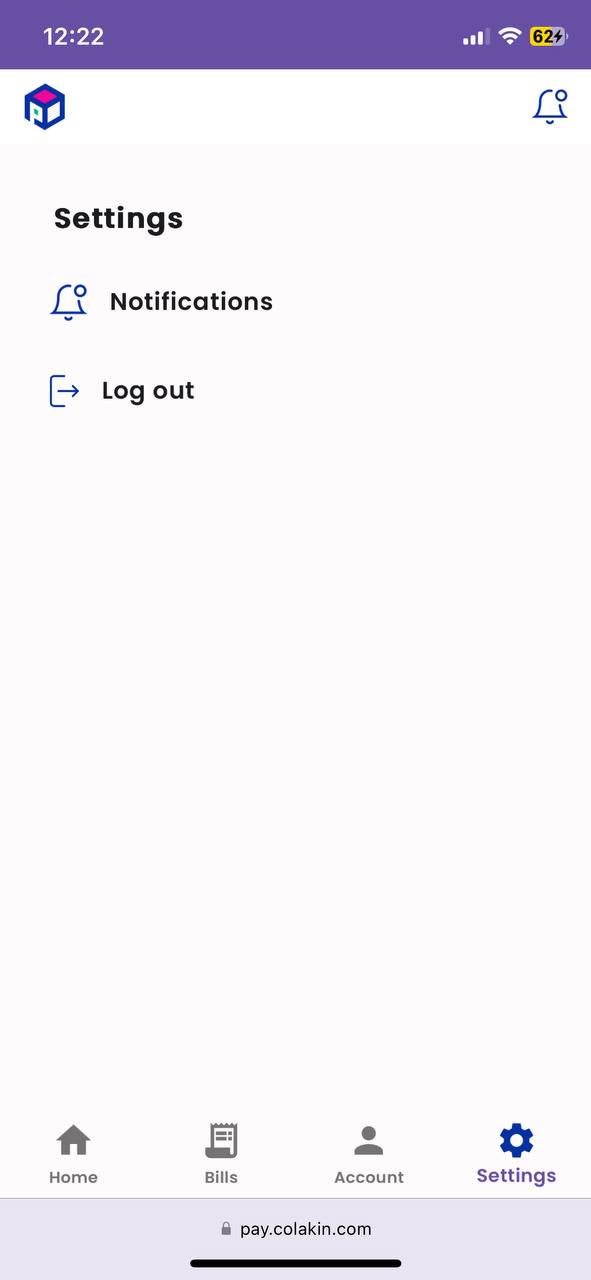
After Logout and Login
Slack Notification Message
Existing User LoggedIn our system, We will get notification Message from Slack